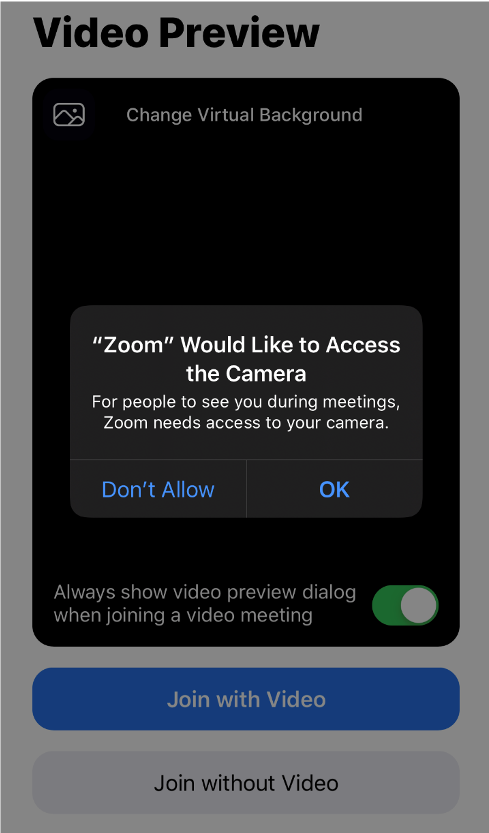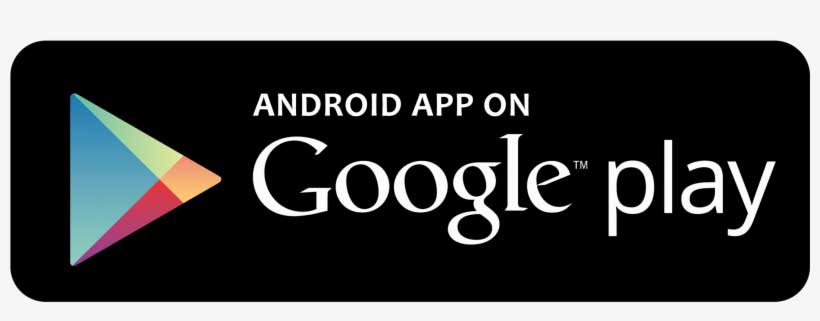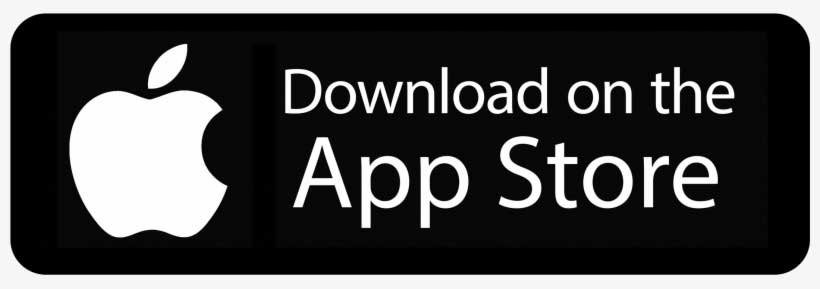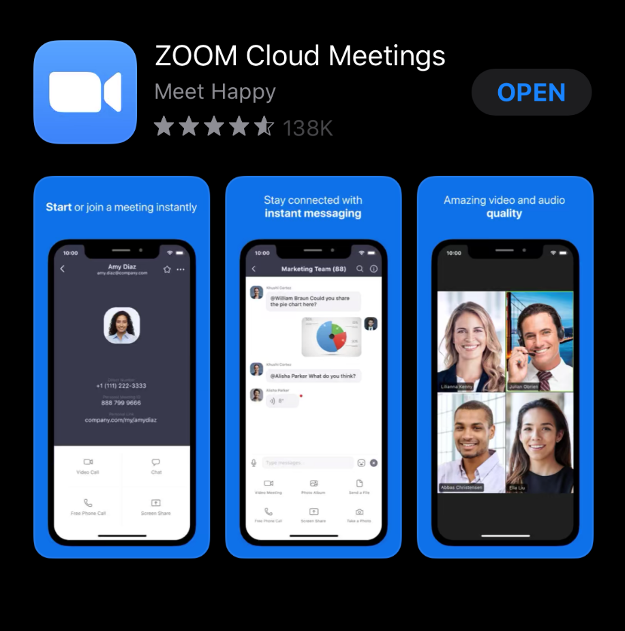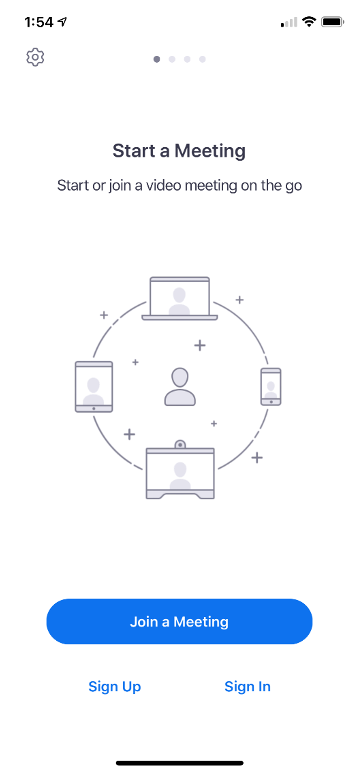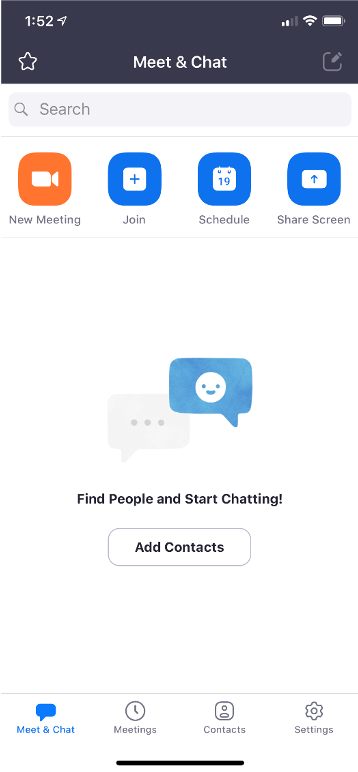Step 2: Tap “Join a Meeting”
To start your visit, you can hit “Join a Meeting”, or log-in to your zoom account (this should be set up with the same e-mail address that you have provided to LSHCC).
This will take you to your meeting with your provider.
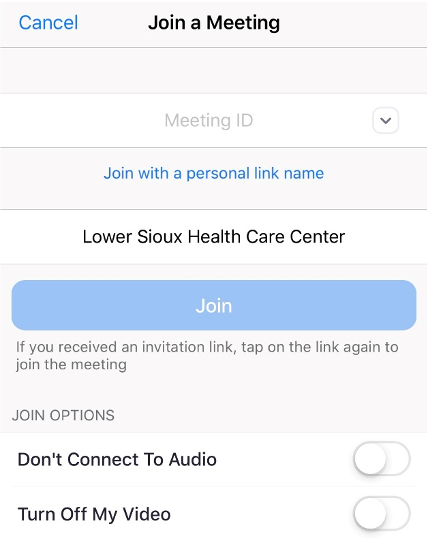
Step 3: Join a Meeting
This is where you’ll put in the meeting ID that was given to you. The number should be 9 digits.
After your Meeting ID is put in, touch “Join”
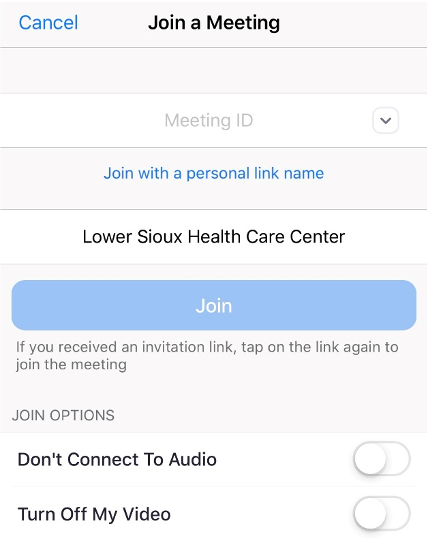
Step 4: Touch “Call using Internet Audio”.
Please touch “Call using Internet Audio”.
You will then be able to speak and hear through your phone’s microphone.
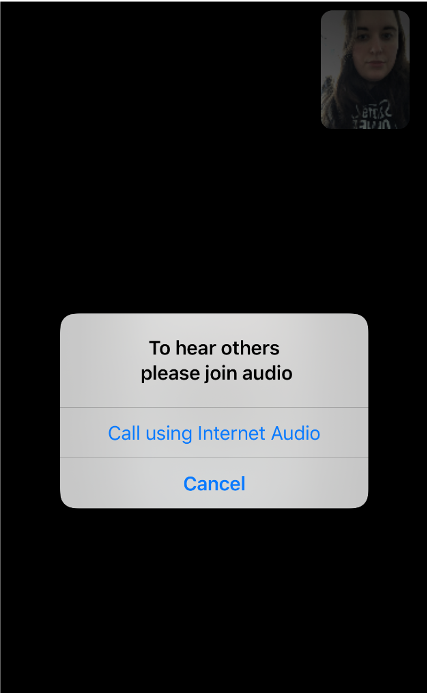
Step 5: Enable Video
Enable Video by touching “OK” to allow access to the camera, or by touching the RED “Start Video” icon that will appear at the bottom of your screen.
The Provider must be able to see your face during your visit.